JM Financials | Algo Trading
JM Financials Broker Information
:For any queries reach out to us!

Image via Moneycontrol
JM Financials Account Opening Link
https://signup.jmfonline.in/open-account
JM Financial Web Trading Terminal
https://blinktrade.jmfinancialservices.in/userMaster/login
Jainam Customer Care
https://www.jmfinancialservices.in/customer-corner/get-in-touch/contact-us
The Daily Trades Analysis Browser Extension. Now analyse your trades with ease.
This extension is FREE for everyone.
Chrome Extension Link - Click Here
Firefox Extension Link - Click Here
What You’ll Need For JMFinancials Algo Trading
AlgoTest Account
You need to have an AlgoTest account. If you don’t have an AlgoTest account, you can create it by clicking on this link.
JM Financials Demat Account
You need to have an active Demat account in JM Financials. If you don’t have an account, Open a demat account in JM Financials . Make sure to activate F&O on your account.
Connecting JM Financials with AlgoTest
- Go to AlgoTest.in. Login your account. Click on the profile icon at the top right and select Broker Setup.
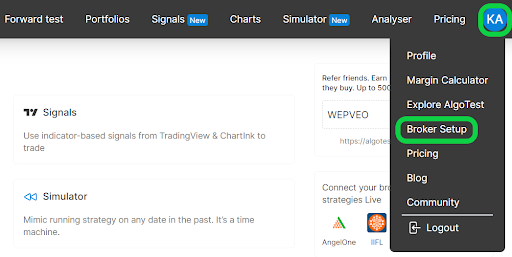
- Click on the setup icon located on the right side of the JM Financials
- We need Market Data API Key, Market Data Secret Key, Interactive Data API Key and Interactive Data API Secret to add JM Financial Broker in AlgoTest.
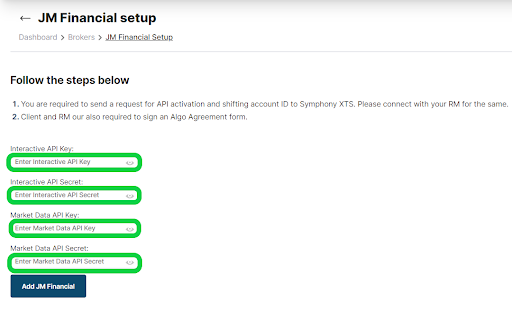
- To get these API Keys and API Secret you need to activate Symphony XTS on your account. To activate Symphony XTS you need to connect with your RM (Relationship Manager). Your RM will help you in providing these Keys. After you get Interactive API Key, Interactive API Secret, Market Data API Key and Market Data API Secret, you just have to paste these keys in the AlgoTest broker setup page as shown below.
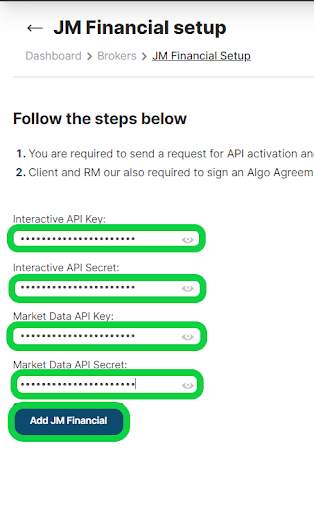
-
We have successfully added JM Financials broker to our AlgoTest Account. Now we just have to login to the JM Financials account in AlgoTest. To log in, click on the Login button.
Note :- Broker Login timing is 08:30 AM to 3:28 PM
- Once you are logged in, the system will display a status message confirming your login status, as shown in the image below.