Jainam (XTS Dealer) | Algo Trading
Jainam (XTS Dealer) Broker Information
:For any queries reach out to us!

Image via Jainam
The Daily Trades Analysis Browser Extension. Now analyse your trades with ease.
This extension is FREE for everyone.
Chrome Extension Link - Click Here
Firefox Extension Link - Click Here
What You’ll Need For JainamXTS Algo Trading
AlgoTest Account
You need to have an AlgoTest account. If you don’t have an AlgoTest account, you can create it by clicking on this link.
Jainam (XTS Dealer) Demat Account
You need to have an active Demat account in demat account in Jainam. If you don’t have an account, Click here to open an account in Jainam . Make sure to activate F&O on your account.
Connecting Jainam (XTS Dealer) with AlgoTest
- Go to AlgoTest.in. Login your account. Click on the profile icon at the top right and select Broker Setup.
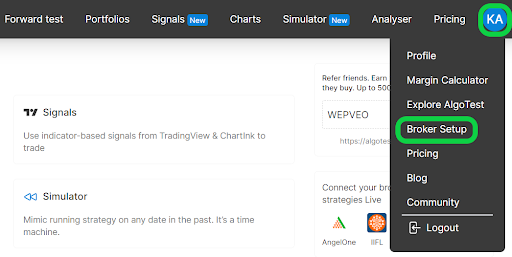
- Click on the setup icon located on the right side of the Jainam (XTS Dealer)
- We need Market Data API Key, Market Data Secret Key, Interactive Data API Key and Interactive Data API Secret to add Jainam Broker in AlgoTest.
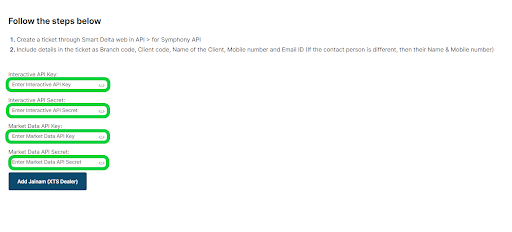
-
To get these API Keys and API Secrets, activate Symphony XTS API on your account. To activate Symphony API, create a ticket through Smart Delta Web in API. Include the following details in the ticket.
- Name of Client
- Mobile Number
- Email ID
- Client Code
- Branch Code
Note :- If the contact person is different, mention their Name and Mobile Number.
-
After getting the Market Data API Key, Market Data Secret Key, Interactive Data API Key and Interactive Data API Secret paste them in the AlgoTest broker setup page and click on Add Jainam (XTS Dealer) as shown in the image below.
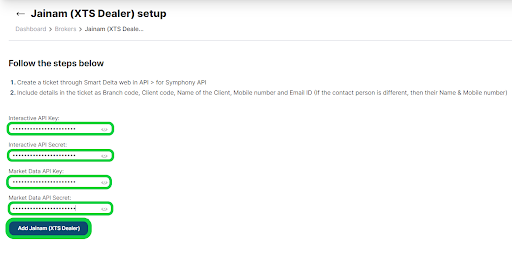
-
We have successfully added Jainam (XTS Dealer) broker to our AlgoTest Account. Now we just have to login to the Jainam account in AlgoTest. To log in, click on the Login button.
Note :- Broker Login timing is 08:30 AM to 3:28 PM
- Once you are logged in, the system will display a status message confirming your login status, as shown in the image below.