Tradejini | Algo Trading
Tradjini Broker Information
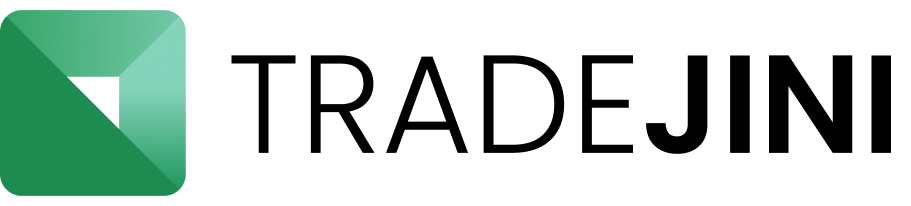
Tradejini Account Opening Link
Tradejini Trading Terminal Link
https://cubeplus.tradejini.com/
Tradejini Developer Portal Link
https://api.tradejini.com/developer-portal/main
Tradejini Brokerage and Charges
https://tradejini.com/pricing/
Tradejini Customer Support
The Daily Trades Analysis Browser Extension. Now analyse your trades with ease.
This extension is FREE for everyone.
Chrome Extension Link - Click Here
Firefox Extension Link - Click Here
What You'll Need For Tradejini Algo Trading
AlgoTest Account
You need to have an AlgoTest account. If you don't have a AlgoTest account, you can create it by clicking on this link.
Tradejini Account
You need to have a Demat account in Tradejini. If you don't have an account, create an account on Tradejini . Make sure to activate F&O on your account.
Tradejini Developer Portal
You need to have an account on Tradejini Developer Portal. If you don't have a account on Tradejini Developer Portal, create a new one by clicking on this link.
Connect Tradejini with AlgoTest
- To connect Tradejini with AlgoTest, go to AlgoTest.in. Click on the profile icon at the top right and select Broker Setup.
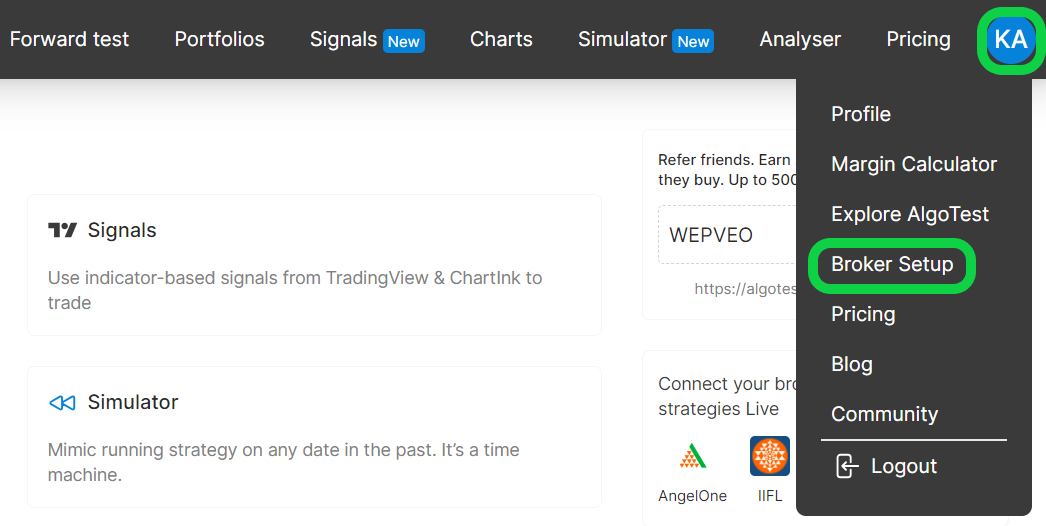
- Click on the setup icon located on the right side of the Tradejini.

- To connect Tradejini with AlgoTest, we need an API Key and API Secret. In order to obtain these, we will create an App in the Tradejini Developer Portal. To get started, simply copy the redirect URL using the copy icon as shown below. This URL will be used while creating your API App in the Tradejini Developer Portal in the next steps.
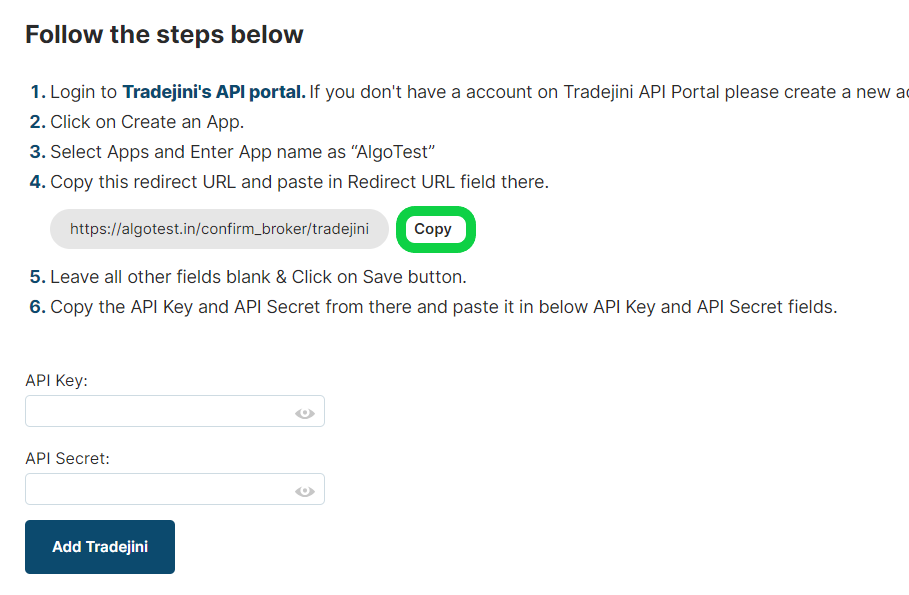
- Login to the Tradejini Developer Portal. If you do not have an account, you can create a new one by clicking on the Signup button and then login.
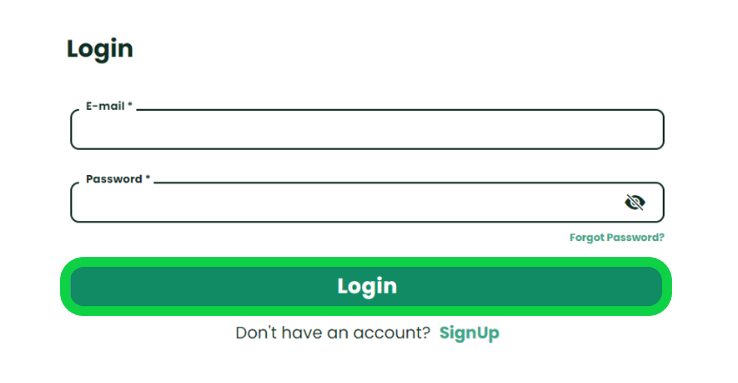
- Click on "Create and App" Button.
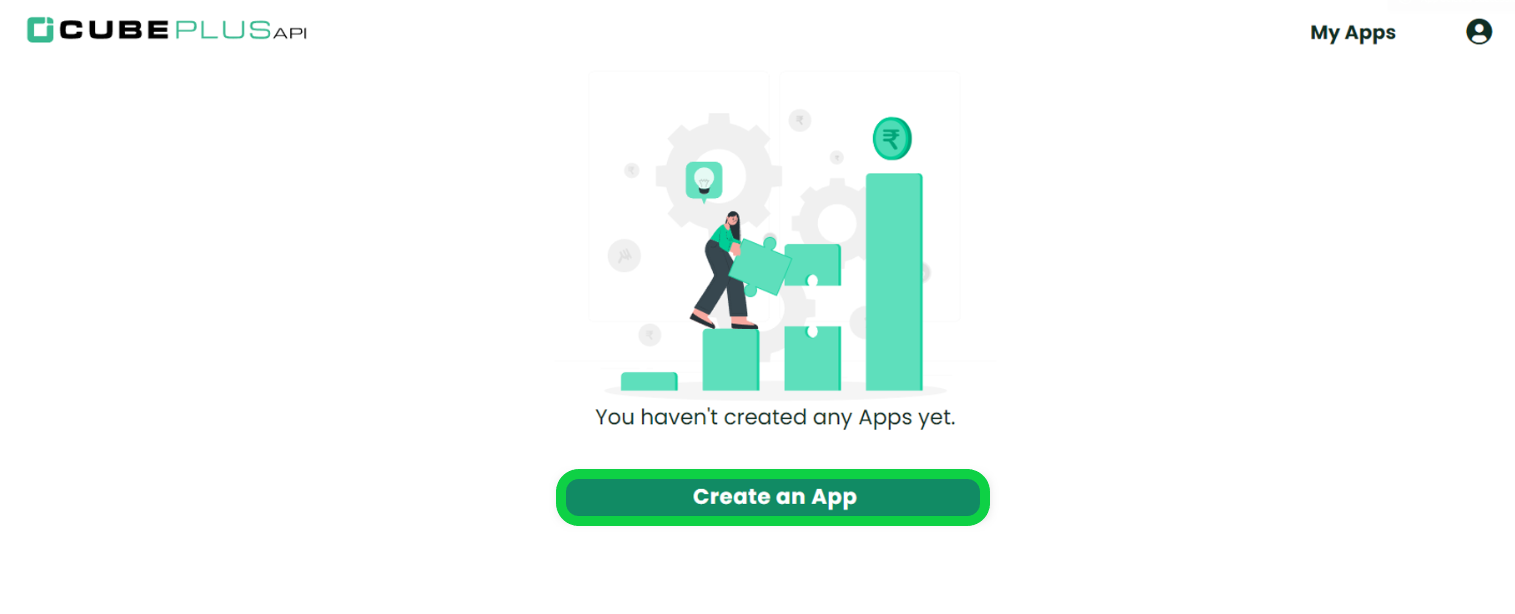
- Select Apps and Enter App Name :- "AlgoTest" and paste the redirect URL that we copied from algotest broker setup page in Redirect URL field as shown in the image below and click on "Create" Button".Select the "Apps" option and enter the name of the app as "AlgoTest". Next, paste the redirect URL that was copied from the AlgoTest broker setup page into the "Redirect URL" field shown in the image below. Finally, click on the "Create" button.
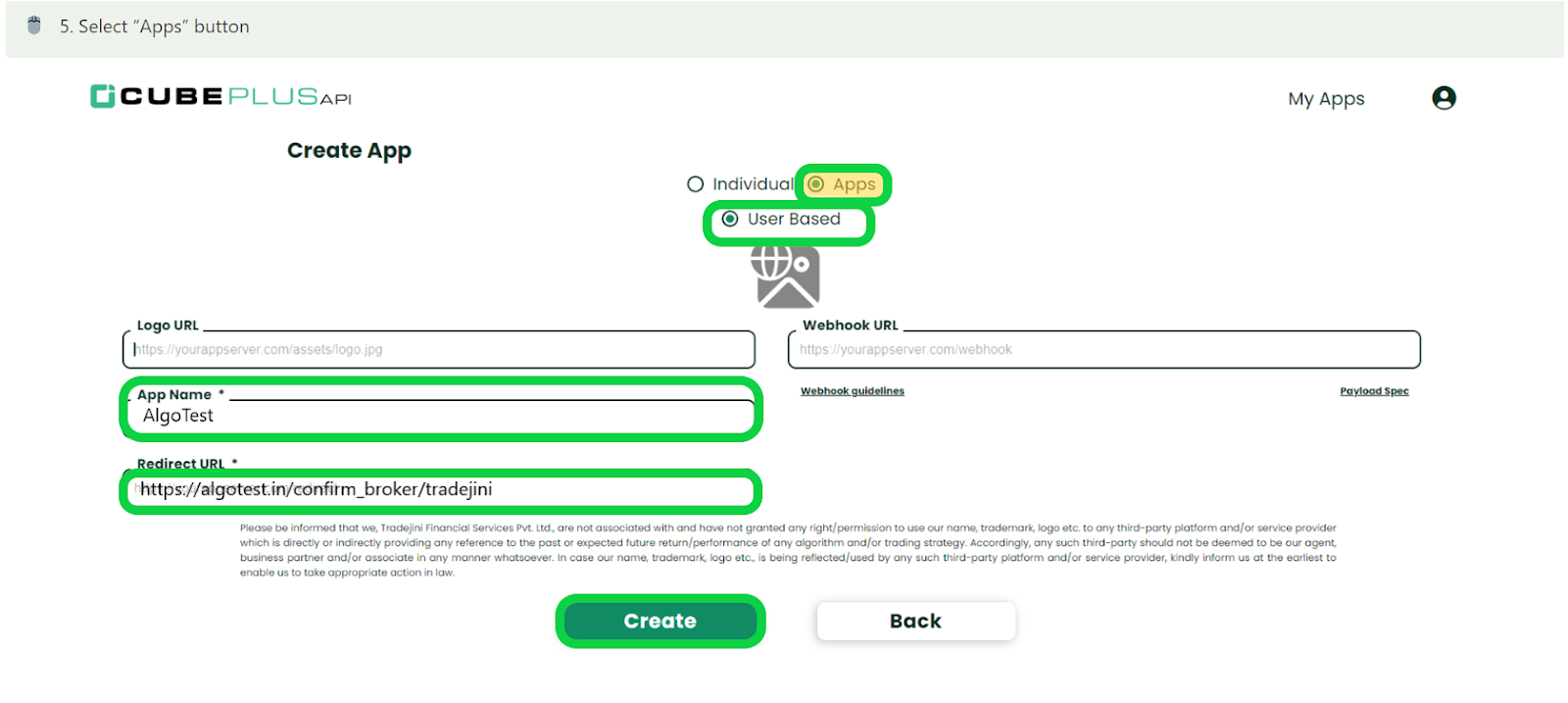
- Your application has been created successfully. To retrieve your API Key and API Secret, please refer to the image below. Once you have obtained the API Key and API Secret, copy and paste them onto the AlgoTest broker setup page. Then, click on "Add Tradejini" as displayed in the image below to complete the setup process.
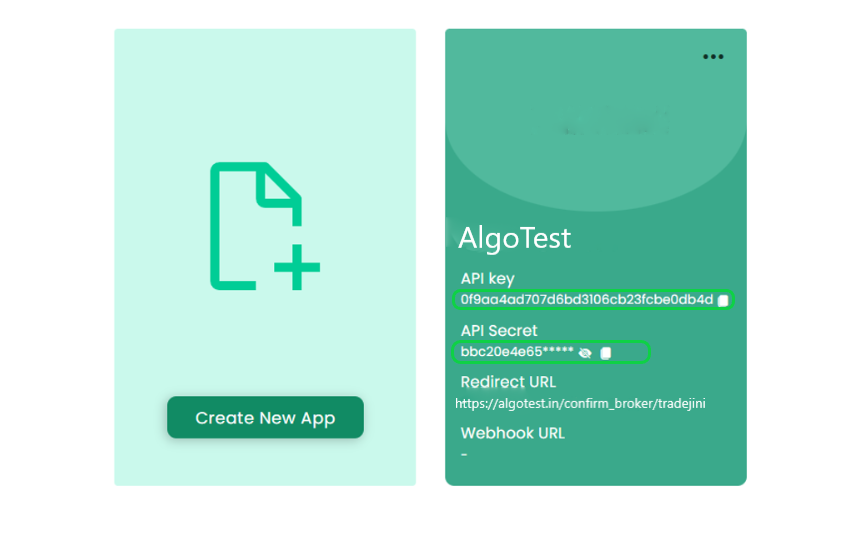
- Click on the "Login" button after completing Broker Setup to login your Tradejini account in AlgoTest.

- To log into your Tradejini account, please enter your account ID and password, followed by the TOTP (Time-based One-Time Password) and then click on the Proceed button.
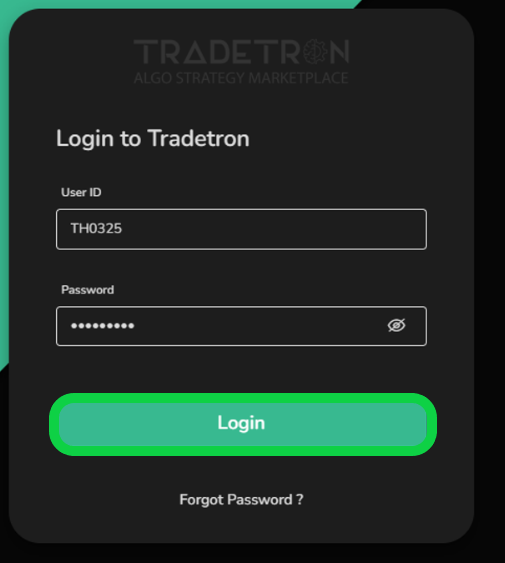
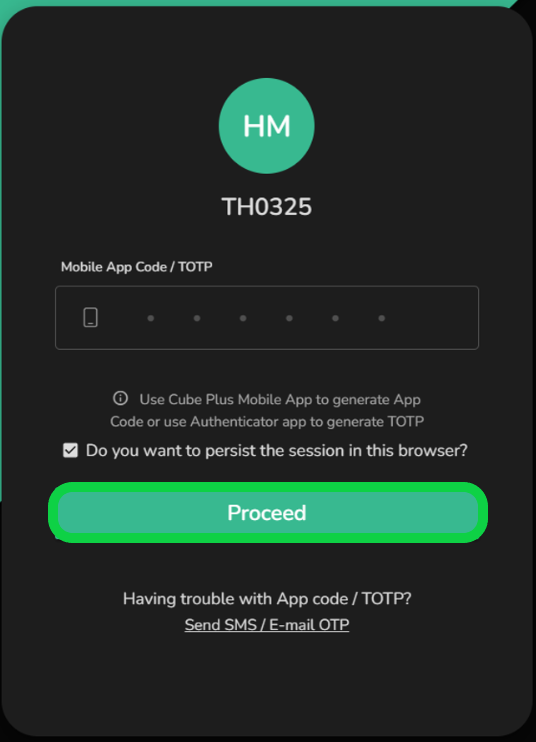
- Once you are logged in, the system will display a status message confirming your login status, as shown in the image below.
Tradejini: An Overview
Tradejini is a popular discount brokerage firm in India, known for offering low-cost trading solutions across various segments, including equities, derivatives, commodities, and currencies. Established with the vision of providing transparent and affordable trading services, Tradejini has quickly gained a reputation for its user-friendly platforms and customer-centric approach. The firm also offers advanced tools like the Tradejini margin calculator and brokerage calculator to help traders optimize their strategies and manage costs effectively.
Key Features of Tradejini
-
User-Friendly Platforms: Tradejini Cube is the firm's trading platform, offering seamless access to multiple asset classes with real-time data and intuitive interfaces.
-
Comprehensive Trading Tools: Traders can utilize tools like the Tradejini margin calculator and brokerage calculator to estimate trading costs and manage margin requirements efficiently.
-
Customer Support: Tradejini customer care is available to assist clients with any trading-related queries or issues, ensuring a smooth trading experience.
Tradejini Pricing
Account Opening Charges:
-
Trading Account Opening Fee: ₹300
-
Demat Account Opening Fee: ₹300
Annual Maintenance Charges (AMC):
- Demat Account AMC: ₹300 per annum
Brokerage Charges:
-
Equity Delivery: ₹20 per executed order or 0.1% of the trade value (whichever is lower)
-
Equity Intraday: ₹20 per executed order or 0.01% of the trade value (whichever is lower)
-
Futures: ₹20 per executed order or 0.01% of the trade value (whichever is lower)
-
Options: ₹20 per executed order
-
Currency Futures & Options: ₹20 per executed order
-
Commodity Trading: ₹20 per executed order
Other Charges:
-
Call and Trade Charges: ₹20 per call
-
DP Charges: ₹15 per debit transaction
FAQs on Tradejini
- What is Tradejini?
Tradejini is a discount brokerage firm offering low-cost trading services in equities, derivatives, commodities, and currencies. The firm is known for its transparency, user-friendly platforms, and competitive pricing.
- How to login to Tradejini?
You can log in to your Tradejini account via the Tradejini login page on their website or through the Tradejini Cube trading platform using your registered credentials.
- What are the reviews for Tradejini?
Tradejini reviews are generally positive, with clients appreciating the low brokerage charges, user-friendly platforms, and efficient customer support. However, some users may have concerns about specific features or services, so it's important to read recent reviews and ratings before making a decision.
- What is Tradejini Cube?
Tradejini Cube is the trading platform offered by Tradejini, providing access to various asset classes with real-time market data, advanced charting tools, and seamless order execution.
- What are the F&O margin details for Tradejini?
The Tradejini F&O margin details can be calculated using the Tradejini margin calculator available on their website. This tool helps traders determine the margin requirements for futures and options trading based on their positions and market conditions.
- How do I calculate brokerage in Tradejini?
Brokerage can be calculated using the Tradejini brokerage calculator available on their website. This tool allows clients to estimate the brokerage fees based on their trade value and segment (equity, intraday, F&O, etc.).
- What are the brokerage charges of Tradejini?
Tradejini brokerage charges are ₹20 per executed order or a percentage of the trade value, whichever is lower. The firm offers competitive rates across all trading segments, making it a cost-effective choice for traders.
- Is Tradejini Cube reliable for trading?
Yes, Tradejini Cube is considered reliable for trading, offering a stable and user-friendly platform with real-time data and advanced tools for executing trades efficiently.
- How do I use the Tradejini margin calculator?
The Tradejini margin calculator can be accessed through their website. It helps traders calculate the margin required for various trades, including equity, derivatives, and commodities, ensuring they have sufficient funds to execute their trades.