Motilal Oswal | Algo Trading
Motilal Oswal Broker Information
:For any queries reach out to us!
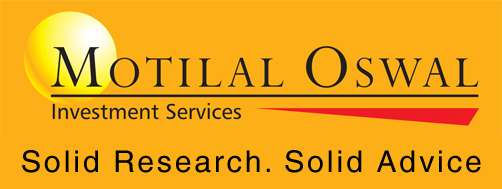
Image via Motilal Oswal
Motila Oswal Account Opening Link
https://www.motilaloswal.com/open-demat-account/
Motilal Oswal Trading Terminal
https://invest.motilaloswal.com/
Motilal Oswal API Portal
Motila Oswal Brokerage & Charges
https://www.motilaloswal.com/pricing
Motilal Oswal Customer Support
https://www.motilaloswal.com/contact-us
Motilal Oswal API Charges
Free
The Daily Trades Analysis Browser Extension. Now analyse your trades with ease.
This extension is FREE for everyone.
Chrome Extension Link - Click Here
Firefox Extension Link - Click Here
What You’ll Need For Motilal Oswal Algo Trading
AlgoTest Account
You need to have an AlgoTest account. If you don’t have an AlgoTest account, you can create it by clicking on this link.
Motilal Oswal Demat Account
You need to have an active Demat account in Jainam Duck. If you don’t have an account, Open a demat account in Motilal Oswal . Make sure to activate F&O on your account.
TOTP Setup
You need to set up TOTP on your account. To setup TOTP follow the steps below:
- Go to https://invest.motilaloswal.com/moAPI
- Click on login and login with your motilal oswal demat account ID and Password
- Now copy the TOTP Key showing on top.
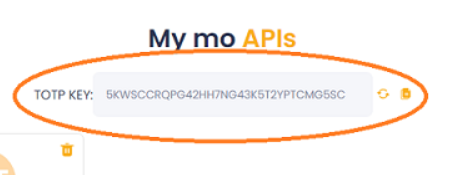
- Now download google authenticator app on your mobile and click on “Enter a Setup Key” and paste the key that we have copied in “Your Key” and click on add.
- Now google authenticator will show you a 6 digit totp. You have to use this while login.
Connecting Motilal Oswal with AlgoTest
- Go to AlgoTest.in. Login your account. Click on the profile icon at the top right and select Broker Setup.
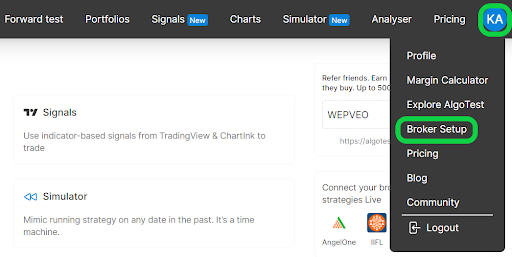
- Click on the setup icon located on the right side of the Motilal Oswal
- Now we need client ID and API Key to add motilal oswal in AlgoTest. For API Key we need to create an API App in Motilal Oswal API Portal. Copy the redirect URL as shown in the image below. We will use this Redirect URL while creating an API App in Motilal Oswal API Portal.
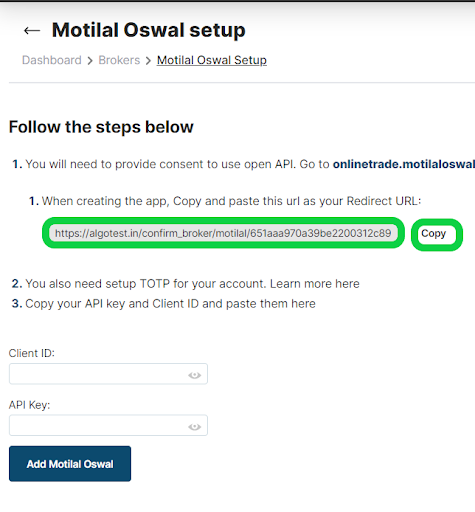
- Go to https://onlinetrade.motilaloswal.com/emailers/TGS/2022/Mailer/Jun22/14Jun2022/API-consent-Mailer.html and click on proceed.
- Click on Login and Enter your Motilal Oswal client ID and password and login.
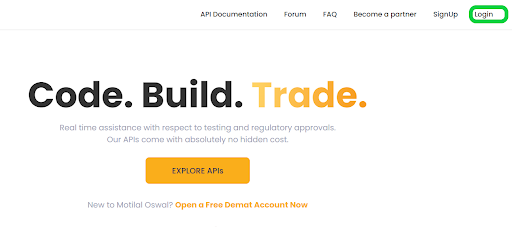
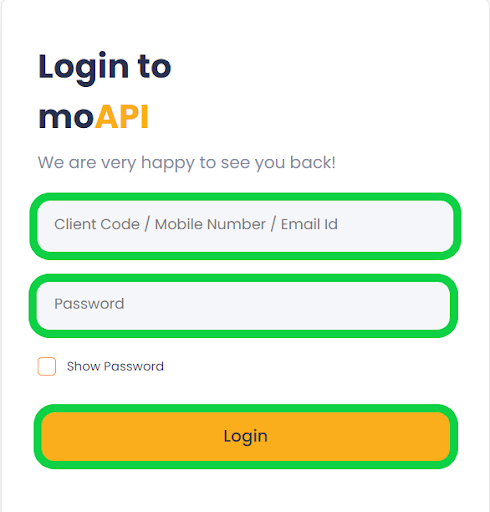
- Now click on Create an API Key.
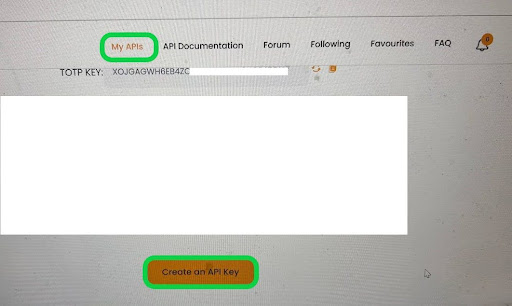
- Now Enter a random name in “App Name” and Paste redirect URL in the “Redirect URL” field that we copied from AlgoTest Broker setup page. Leave the Callback field blank. Now click on Create.
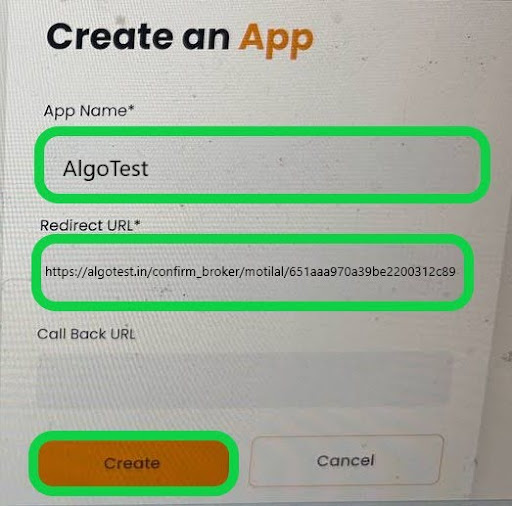
- Now click on MY API. It will show you your created API. Copy API Key from here and paste that into the AlgoTest broker setup page. Also enter your motilal oswal client ID in the “client ID” field. Click on Add Motilal Oswal.
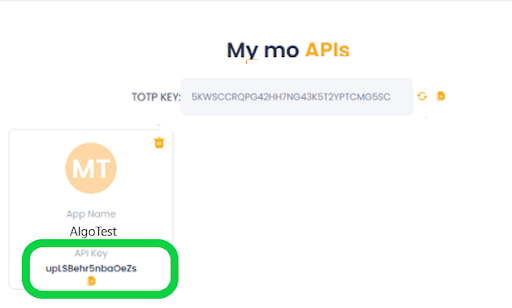
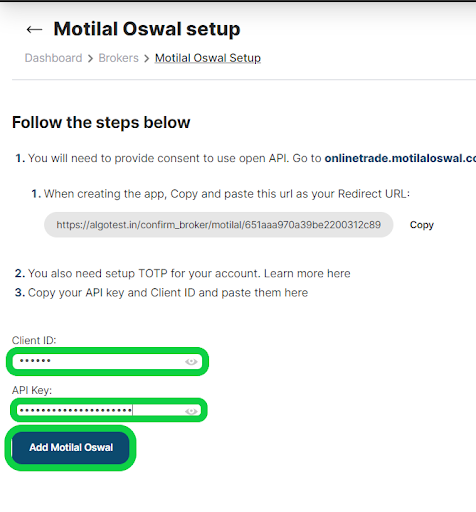
-
We have successfully added Motilal Oswal broker to our AlgoTest Account. Now we just have to login to the Motilal Oswal account in AlgoTest. To log in, click on the Login button. Enter Client ID, Password, and OTP/TOTP for login.
Note :- Broker Login timing is 08:30 AM to 3:28 PM
- Once you are logged in, the system will display a status message confirming your login status, as shown in the image below.
Motilal Oswal Financial Services: An Overview
Motilal Oswal Financial Services is a leading financial services company in India, offering a wide range of investment products, including mutual funds, ETFs, portfolio management services, and more. The company is known for its robust research, strong market presence, and a comprehensive suite of investment solutions tailored to meet the needs of both retail and institutional investors.
Motilal Oswal offers various mutual funds and ETFs such as the Motilal Oswal Midcap Fund, Motilal Oswal Microcap 250 Index Fund, and the Motilal Oswal Nasdaq 100 ETF. These funds are designed to cater to different investment goals, from midcap growth to exposure to international markets like the Nasdaq.
Key Investment Options by Motilal Oswal
-
Motilal Oswal Midcap Fund: A fund focusing on midcap companies with growth potential.
-
Motilal Oswal Nasdaq 100 ETF: An ETF that allows Indian investors to gain exposure to the top 100 companies listed on the Nasdaq.
-
Motilal Oswal Nifty Microcap 250 Index Fund: An index fund targeting the microcap segment of the Indian market, offering a unique investment opportunity.
FAQs on Motilal Oswal Products
- What is NFO Motilal Oswal?
An NFO (New Fund Offer) by Motilal Oswal refers to the launch of a new mutual fund or ETF, allowing investors to subscribe to units at the initial offer price.
- Is NFO a good investment?
Investing in an NFO can be a good opportunity if the fund offers a unique investment proposition and aligns with your financial goals. However, it carries risks, as the fund's future performance is uncertain.
- What is the risk in NFO?
The primary risk in an NFO is that it lacks a performance track record, making it harder to predict future returns. Market volatility and fund management decisions can also impact its performance.
- Which NFO is open?
The open NFOs by Motilal Oswal can be checked on their official website or by contacting their customer care for the latest offerings.
- Is Motilal Oswal's Nasdaq 100 ETF good?
The Motilal Oswal Nasdaq 100 ETF is considered a good investment for those looking to diversify into global markets, particularly U.S. technology and consumer-driven companies.
- What is the annual return of Motilal Oswal NASDAQ 100 ETF?
The annual return of the Motilal Oswal NASDAQ 100 ETF varies based on market conditions. Historical data can be found on their website or through financial data platforms.
- How to buy Nasdaq 100 ETF in India?
You can buy the Motilal Oswal Nasdaq 100 ETF through your trading account with any broker that offers access to the Indian stock exchanges.
- What is the scrip code for Motilal Oswal NASDAQ 100 ETF?
The scrip code for the Motilal Oswal NASDAQ 100 ETF is [Insert Scrip Code] and can be used to search for the ETF on trading platforms.
- What is Motilal Oswal Nifty Microcap 250 Index Fund?
The Motilal Oswal Nifty Microcap 250 Index Fund is an index fund that tracks the performance of the Nifty Microcap 250 Index, providing exposure to the smallest market capitalization stocks.
- What is the microcap 250 index?
The Nifty Microcap 250 Index represents the performance of 250 microcap companies in India, offering an opportunity to invest in the lower spectrum of market capitalization.
- How to buy nifty microcap 250 index?
You can invest in the Nifty Microcap 250 Index through the Motilal Oswal Nifty Microcap 250 Index Fund, available via mutual fund distributors or directly through the Motilal Oswal platform.
- What is the exit load of Motilal Oswal Nifty Microcap 250?
The exit load for the Motilal Oswal Nifty Microcap 250 Index Fund is [Insert Exit Load %], applicable if the fund units are redeemed within a certain period.
- Is it good to invest in Motilal Oswal Small Cap Fund?
Investing in the Motilal Oswal Small Cap Fund can be beneficial for those seeking high growth potential, although it comes with higher risk due to market volatility.
- What is the NAV of Motilal Oswal Small Cap Fund today?
The NAV (Net Asset Value) of the Motilal Oswal Small Cap Fund can be checked on the official Motilal Oswal Mutual Fund website or through financial news platforms.
- What is the size of Motilal Oswal Small Cap Fund Direct Growth fund?
The fund size of the Motilal Oswal Small Cap Fund Direct Growth is approximately ₹[Insert Fund Size].
- What is the return of Motilal Oswal's large-cap fund?
The return on the Motilal Oswal Large Cap Fund varies with market performance. Historical returns can be accessed on their website.
- Which large-cap fund is best in India?
The Motilal Oswal Large Cap Fund is among the top-performing large-cap funds, offering steady growth with relatively lower risk.
- Is Motilal Oswal Mutual Fund good or bad?
Motilal Oswal Mutual Fund is considered good, particularly for those looking for a mix of high-growth potential and diversified portfolios.
- How safe is large-cap fund?
Large-cap funds are generally safer compared to mid or small-cap funds due to their investments in well-established companies.
- Is it good to invest in Motilal Oswal Midcap Fund direct growth?
Investing in the Motilal Oswal Midcap Fund Direct Growth can be rewarding for those with a higher risk appetite, seeking significant capital appreciation.
- What is the interest rate of Motilal Oswal Midcap Fund?
The interest rate or returns of the Motilal Oswal Midcap Fund depend on market conditions and can be reviewed on their official website.