Kotak Neo | Algo Trading
Kotak Neo Broker Information
:For any queries reach out to us!

Image via Google Play
Kotak Neo Account Opening Link
https://www.kotaksecurities.com/landing-page/neo-app/
Kotak Neo Web Trading Terminal
https://neo.kotaksecurities.com/Login
Kotak Neo API Portal
https://napi.kotaksecurities.com/devportal/apis
Kotak Neo Brokerage & Other Charges
https://www.kotaksecurities.com/pricing
Kotak Neo Customer Support
https://www.kotaksecurities.com/contact-us/
Kotak Neo API Charges
Free
The Daily Trades Analysis Browser Extension. Now analyse your trades with ease.
This extension is FREE for everyone.
Chrome Extension Link - Click Here
Firefox Extension Link - Click Here
What You’ll Need For Kotak Neo Algo Trading
AlgoTest Account
You need to have an AlgoTest account. If you don’t have an AlgoTest account, you can create it by clicking on this link.
Kotak Neo Account
You need to have an active Demat account in Kotak. If you don’t have an account, create an account on Kotak. Make sure to activate F&O on your account.
Kotak Neo API
You need to have Kotak Neo API activated on your Kotak demat account.
Activating Kotak Neo API & API Setup
- To activate Kotak Neo API, go to the link https://KotakSecurities.com. Click on Platform and then click on Neo Trade API as shown in the image below.
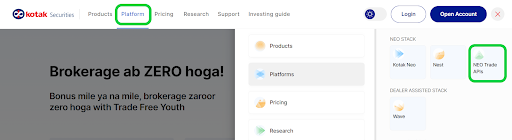
- Now, to register for the free API, enter your client ID and click "Register For Neo TradeAPI" as shown in the image below.
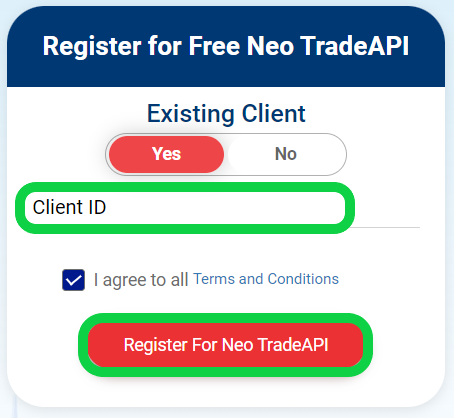
- Enter your Client ID, Mobile Number & Email ID registered with Kotak, as shown in the image. Click submit.
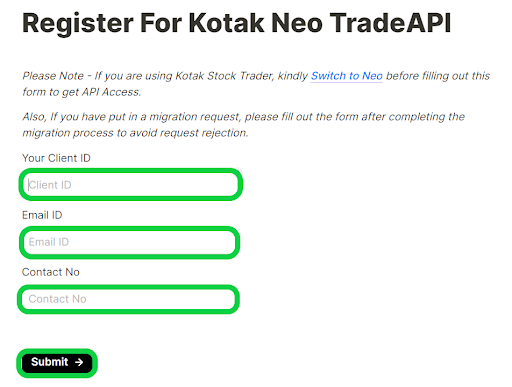
- After you have submitted your API credentials request to Kotak, they will send you your ID and password within 30 minutes via your registered mail ID. You may be wondering why they are sending the credentials via email when you already have the ID-Password of the Kotak Neo app. However, please note that the credentials they send are for the Kotak Neo API Portal and not for the Kotak Neo app. These are two different things. So, after 30 minutes, please check your spam folder or inbox for any emails from Kotak Securities. The API credential email will resemble the image shown below.
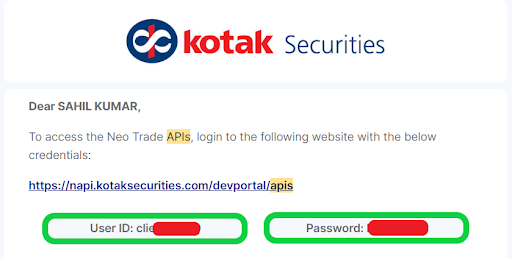
- Now go to the Kotak Neo API portal by clicking on the link (Kotak API Portal Link) as shown in the above image. Login using the user id and password you got in the mail.
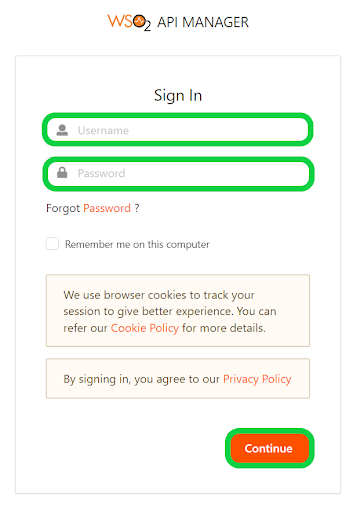
- Once you have successfully logged in, click on Application as shown below

- Click on “DefaultApplication” highlighted in green in the below image.
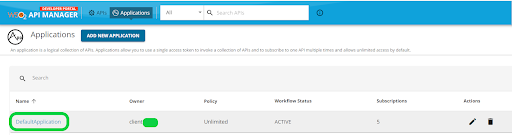
-
Now click on OAuth2 Tokens under Production Keys as shown below.
Note :- Don’t click on OAuth2 under Sandbox Keys.
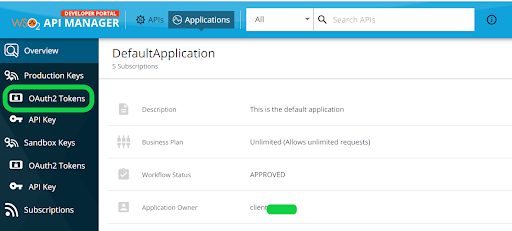
- Now under key configuration Tick Mark all the options (Refresh Token, SAML2, Password, Client Credential, IWA-NTLM & JWT) Except Code as shown in the image below. Don't tick Code.
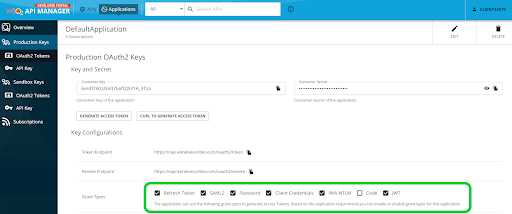
- Now Scroll down a little and you will see Application Access Token Expiry Time, User Access Token Expiry Time, Refresh Token Expiry Time & Id Token Expiry Time. They have a small value by default like 3600, 8600, etc. We have to put some big value in all these 4 options, i.e., 3600000000000000. Fill this value in them as shown in the image below & click on update.
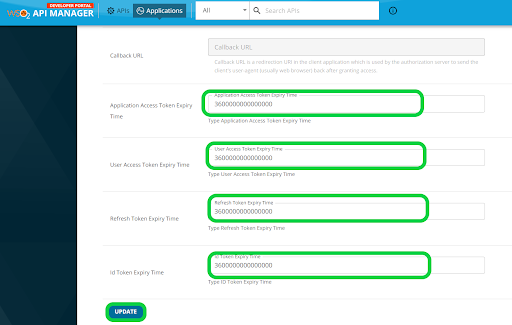
- API settings have been successfully updated. Now we just have to scroll up and it will show us the consumer key and secret key on the same page. We just have to copy the consumer key and secret key and paste it into the AlgoTest broker setup page to connect with algotest.
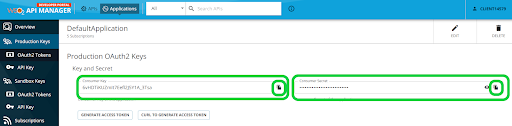
Connecting Kotak Neo with AlgoTest
- To connect Kotak Neo with AlgoTest, go to AlgoTest.in. Click on the profile icon at the top right and select Broker Setup.
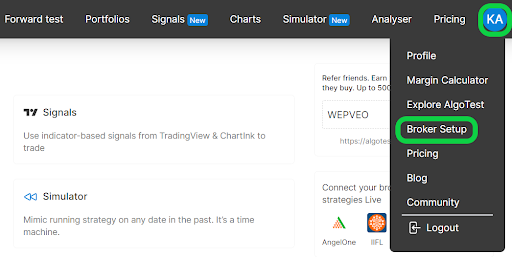
- Click on the setup icon located on the right side of the Kotak Neo.
- Now, we have to copy Consumer Key and Secret Key from Kotak Neo API Portal and Paste it into the AlgotTest Broker Setup Page as shown below.
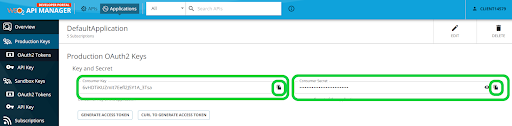
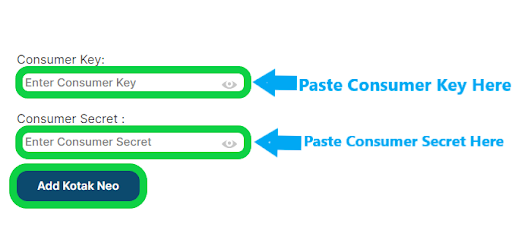
-
We have successfully added Kotak Neo broker to our AlgoTest Account. Now we just have to login to Kotak Neo in AlgoTest. To log in, click on the Login button.
Note :- Broker Login timing is 08:30 AM to 3:28 PM
- Now Enter Phone Number and Password that you use in the Kotak Neo App and Click on get OTP and Enter OTP. Click on Login.
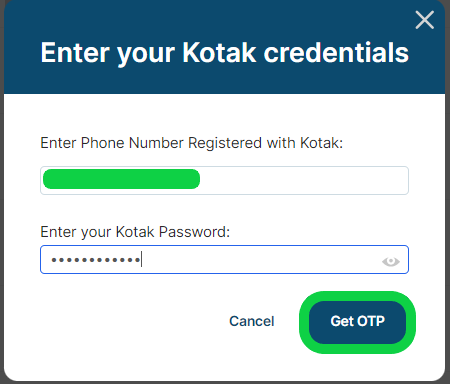
- Once you are logged in, the system will display a status message confirming your login status, as shown in the image below.
Kotak Neo: An Overview
Kotak Neo is a modern trading platform offered by Kotak Securities, designed to cater to the needs of both novice and experienced traders. It provides a seamless and efficient trading experience with access to multiple asset classes, including equities, derivatives, commodities, and currencies. Kotak Neo integrates advanced trading tools, real-time market data, and intuitive interfaces to ensure that users can make informed decisions and execute trades efficiently.
The platform is accessible via the Kotak Neo web login, desktop, and mobile applications, offering flexibility and convenience for traders. Additionally, Kotak Neo API allows developers to create custom trading solutions, making it a versatile choice for algorithmic trading.
What You Can Do with Kotak Neo
-
Open and Manage Accounts: Open a Kotak Neo account easily and manage your trades, investments, and portfolios through the Kotak Neo web and mobile platforms.
-
Access Real-Time Data and Trading Tools: Use the advanced tools available on Kotak Neo to track market movements, analyze trends, and execute trades in real-time.
-
Utilize API for Automated Trading: Leverage the Kotak Neo API for algorithmic trading, integrating your strategies with the platform.
-
Calculate Brokerage and Charges: Use the Kotak Neo brokerage calculator and charges calculator to estimate trading costs and optimize your strategies.
Kotak Neo Charges
Account Opening Charges
-
Trading Account Opening Fee: ₹0 (Free)
-
Demat Account Opening Fee: ₹0 (Free)
Annual Maintenance Charges (AMC)
- Demat Account AMC: ₹50 per month
Brokerage Charges
-
Equity Delivery: ₹20 per order
-
Equity Intraday: ₹20 per order
-
Futures & Options (F&O): ₹20 per order
-
Currency Trading: ₹20 per order
-
Commodity Trading: ₹20 per order
Other Charges
-
Call and Trade Charges: ₹50 per call
-
DP Charges: ₹13.5 per debit transaction
-
API Charges: Free
FAQs for Kotak Neo
- What is Kotak Neo used for?
Kotak Neo is used for trading in equities, derivatives, commodities, and currencies. It offers advanced trading tools, real-time data, and an intuitive interface to facilitate efficient trading.
- What are the charges for Kotak Neo?
Kotak Neo charges ₹20 per order for equity delivery, intraday, F&O, currency, and commodity trades. Additionally, there is a Demat AMC of ₹50 per month.
- Is Kotak Neo a good app?
Yes, Kotak Neo is a good app for traders looking for a user-friendly platform with advanced tools and real-time market data.
- How to switch back from Kotak Neo to Kotak Securities?
To switch back from Kotak Neo to Kotak Securities, contact customer care or your relationship manager for assistance with the transition.
- What is the customer care number of Kotak Neo?
The Kotak Neo customer care number is 18602662666.
- Is 18602662666 a toll-free number?
No, 18602662666 is not a toll-free number. It is a standard customer service line for Kotak Neo.
- What is Kotak Neo vs Kotak Securities?
Kotak Neo is a newer, technology-driven trading platform designed for retail investors, while Kotak Securities offers a broader range of services, including full-service brokerage and advisory.
- Is intraday free in Kotak Neo?
No, intraday trading in Kotak Neo is charged at ₹20 per order.
- How to login to Kotak Neo Web?
To log in to Kotak Neo Web, visit the official Kotak Neo website and use your credentials to access your trading account.
- What is the difference between Kotak Stock Trader and Kotak Neo?
Kotak Neo is a more advanced platform designed for active traders, offering enhanced tools and features compared to the Kotak Stock Trader app, which is more suited for basic trading needs.
- How to get the API key for Kotak Neo?
To get the Kotak Neo API key, you need to register for API access on the Kotak Neo platform and follow the steps outlined in the Kotak Neo API documentation.
- What is the minimum balance in Kotak Neo account?
Kotak Neo does not require a minimum balance to maintain the account, but margin requirements must be met for trading.
- Does Kotak Neo have zero brokerage?
No, Kotak Neo charges ₹20 per order for all trades, including equity delivery and intraday.
- What is the AMC charge in Kotak Neo per month?
The AMC (Annual Maintenance Charge) for a Kotak Neo Demat account is ₹50 per month.
- What is Kotak Neo Trade API?
The Kotak Neo Trade API allows developers to integrate their trading algorithms and strategies with the Kotak Neo platform, enabling automated trading.