Fyers | Algo Trading
Fyers Broker Information
:For any queries reach out to us!
Image via Infinite Broker
The Daily Trades Analysis Browser Extension. Now analyse your trades with ease.
This extension is FREE for everyone.
Chrome Extension Link - Click Here
Firefox Extension Link - Click Here
What You’ll Need For Fyers Algo Trading
AlgoTest Account
You need to have an AlgoTest account. If you don’t have an AlgoTest account, you can create it by clicking on this link.
Fyers Account
You need to have an active Demat account in Flattrade. If you don’t have an account, Open a demat account in Fyers . Make sure to activate F&O on your account.
Connecting Fyers with AlgoTest
- Go to AlgoTest.in. Login your account. Click on the profile icon at the top right and select Broker Setup.
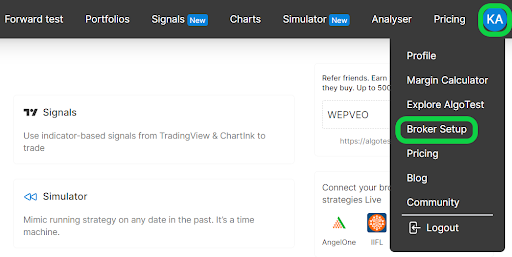
- Click on the setup button located on the right side of FlatTrade.
- To add Fyers broker in AlgoTest, we require App ID and Secret ID. To obtain these, we need to create an API App in Fyers API Portal. To achieve this, We should copy Redirect URL as shown in the image below. We will use this Redirect URL while creating API in Fyers API Portal.
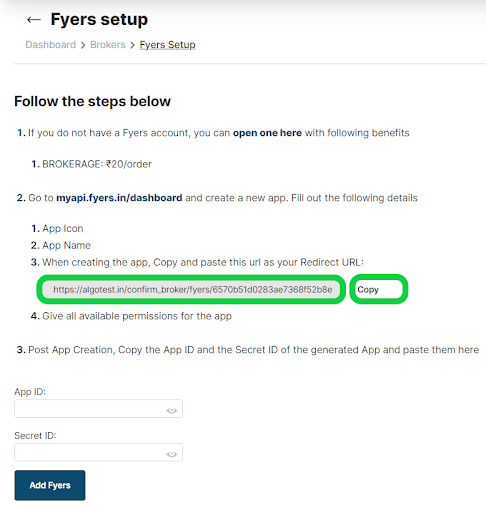
- For APP ID and Secret ID, go to https://myapi.fyers.in/ and login with your fyers account credentials. Click on Dashboard and click on Create App.
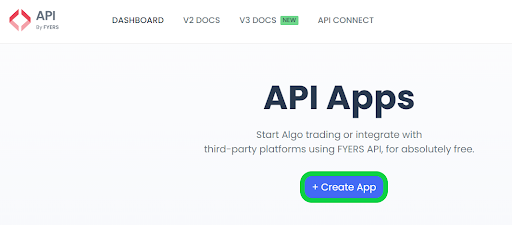
-
Enter App Name as "AlgoTest" . Paste Redirect URL that we copied from AlgoTest broker setup page in “Redirect URL” field. Leave the Description field blank.
Note :- You can enter any random name in App Name, App Short Name.
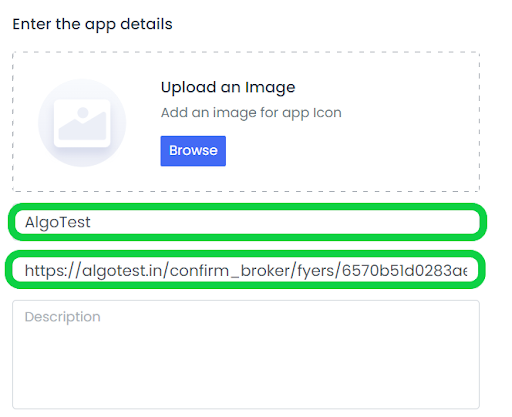
- Click on 3 dots and click on delete to delete the Webhook URL
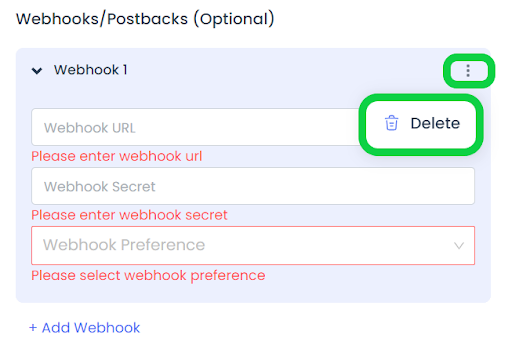
- Tick all the options under the Permission tab. Click on the Create App button.
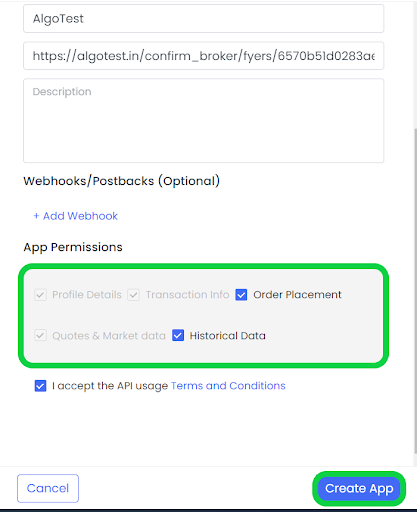
- The API App has been created successfully. Currently, the status of our App is inactive. It will take around 24 working hours for it to become active. Once it becomes active, you can copy the API ID from here and paste it into the AlgoTest broker setup page, which is illustrated in the image below.
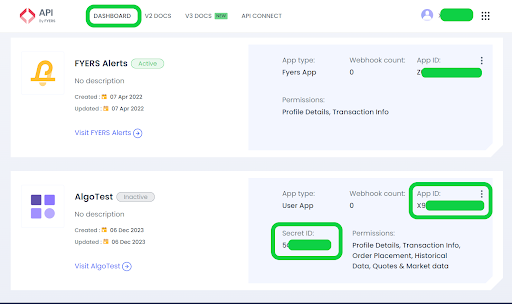
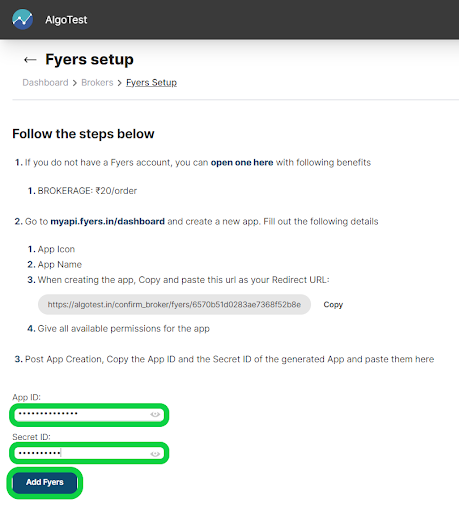
-
We have successfully added Fyers broker to our AlgoTest Account. Now we just have to login to Fyers broker in AlgoTest. To log in, click on the Login button.
Note :- Broker Login timing is 08:30 AM to 3:28 PM
- Once logged in, the system will display a status message confirming your login status, as shown in the image below.
Fyers: An Overview
Fyers is a fast-growing discount brokerage firm in India, known for its user-friendly trading platforms, transparent pricing, and advanced trading tools. The name "Fyers" stands for "Focus Your Energy and Reform the Self," reflecting the company's mission to empower traders and investors. Fyers offers a wide range of trading and investment services across multiple asset classes, including equities, derivatives, commodities, and currencies.
The platform is accessible through the Fyers web login, mobile app, and API, providing a seamless trading experience for both new and experienced traders. Fyers is recognized for its competitive brokerage charges, robust customer support, and innovative tools like the Fyers brokerage charges calculator and Fyers API documentation for algorithmic trading.
What You Can Do with Fyers
-
Open a Trading and Demat Account: Begin trading in equities, derivatives, commodities, and currencies by opening a Fyers trading and Demat account.
-
Utilize Advanced Trading Platforms: Access Fyers' web and mobile platforms, which feature real-time market data, advanced charting, and trading tools.
-
Calculate Brokerage and Other Charges: Use the Fyers brokerage calculator and charges calculator to determine trading costs and optimize your strategies.
-
Leverage API Access: Use the Fyers API for automated trading and integration of custom trading strategies.
-
Compare Brokers: Understand how Fyers compares to Generic Broker or Upstox to choose the best broker for your needs.
Fyers Charges
Account Opening Charges
-
Trading Account Opening Fee: ₹0 (Free)
-
Demat Account Opening Fee: ₹0 (Free)
Annual Maintenance Charges (AMC)
- Demat Account AMC: ₹300 per annum
Brokerage Charges
-
Equity Delivery: ₹0 (Free)
-
Equity Intraday: Flat ₹20 per order or 0.03% (whichever is lower)
-
Futures & Options (F&O): Flat ₹20 per order
-
Currency Trading: Flat ₹20 per order
-
Commodity Trading: Flat ₹20 per order
Other Charges
-
DP Charges: ₹13.5 per debit transaction
-
API Charges: Free for API access (Please check the request limits and activation procedure)
-
Call and Trade Charges: ₹50 per call
FAQs for Fyers
- Is Fyers better than Generic Broker?
The choice between Fyers and Generic Broker depends on individual trading needs. Fyers offers competitive brokerage, advanced trading tools, and a user-friendly platform, while Generic Broker is known for its simplified trading experience and extensive market reach.
- Can Fyers be trusted?
Yes, Fyers is a SEBI-registered broker and is considered trustworthy, adhering to regulatory standards and providing secure trading environments.
- Who is the CEO of Fyers?
The CEO of Fyers is Tejas Khoday.
- What are the brokerage charges in Fyers?
Fyers charges a flat fee of ₹20 per order for intraday, F&O, currency, and commodity trading, while equity delivery is free.
- Is account opening free in Fyers?
Yes, account opening with Fyers is free, with zero charges for trading and Demat account openings.
- Does Fyers have hidden charges?
Fyers is known for its transparent pricing and does not have hidden charges. However, certain transaction costs like DP charges apply.
- What are the disadvantages of Fyers?
Some disadvantages may include limited offline support and certain advanced features that may not be available compared to other brokers.
- How do I contact Fyers customer support?
You can contact Fyers customer support via their customer care number, email, or through the support section on their website.
- Does Fyers provide free API, and how reliable is it?
Yes, Fyers provides free API access, which is reliable for automated and algorithmic trading. You can activate the API by contacting their support or visiting their website.
- How to raise a support ticket in Fyers?
To raise a support ticket, log in to the Fyers platform, navigate to the support section, and fill out the ticket form with your query or issue.