FlatTrade | Algo Trading
FlatTrade Broker Information
:For any queries reach out to us!
Image via Finec
FlatTrade Account Opening Link
https://ekyc.flattrade.in/openaccount/
FlatTrade Trading Terminal Link
FlatTrade API Portal Link
https://wall.flattrade.in/login
FlatTrade Brokerage and Charges
FlatTrade Customer Support:
FlatTrade API Cost
Free
The Daily Trades Analysis Browser Extension. Now analyse your trades with ease.
This extension is FREE for everyone.
Chrome Extension Link - Click Here
Firefox Extension Link - Click Here
What You’ll Need For Flattrade Algo Trading
AlgoTest Account
You need to have an AlgoTest account. If you don’t have an AlgoTest account, you can create it by clicking on this link.
FlatTrade Account
You need to have an active Demat account in Flattrade. If you don’t have an account, Open a demat account in Flattrade . Make sure to activate F&O on your account.
Connecting FlatTrade with AlgoTest
- Go to AlgoTest.in. Login to your account. Click on the profile icon at the top right and select Broker Setup.
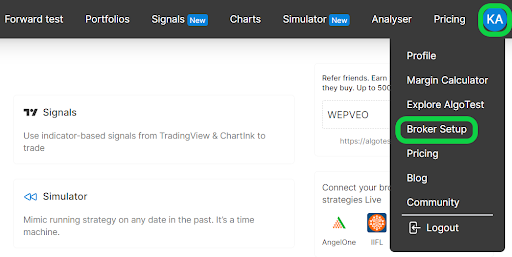
- Click on the setup button located on the right side of FlatTrade.
- To add Flattrade as a broker in AlgoTest, we require API Key and API Secret. To obtain these, we need to create an API APP in Flattrade API Portal. To achieve this, We should copy the Redirect URL as shown in the image below. We will use this Redirect URL while creating the API in Flattrade API Portal.
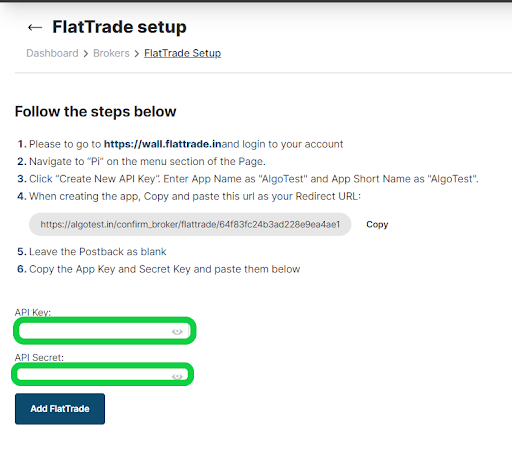
- For API Key and API Secret, go to https://wall.flattrade.in and login your flattrade account.
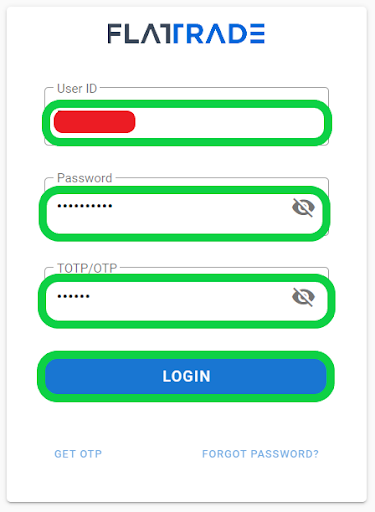
- Navigate to “Pi” on the menu section of the Page.
Image Via Flattrade
- Click on “Create New API Key”
Image Via Flattrade
- Enter App Name as "AlgoTest" and App Short Name as "AlgoTest". Paste Redirect URL that we copied from AlgoTest broker setup page in “Redirect URL” field. Enter “Trading API for AlgoTest” in description field and click on Create. Note :- You can enter any random name in App Name, App Short Name and Description.
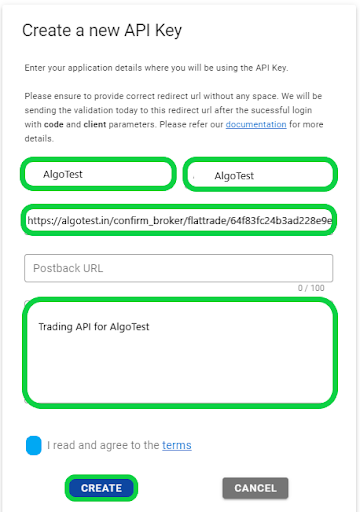
Image Via Flattrade
- Our API App has been successfully created. Copy the API Key from here and paste it into AlgoTest broker setup page.
Image Via Flattrade
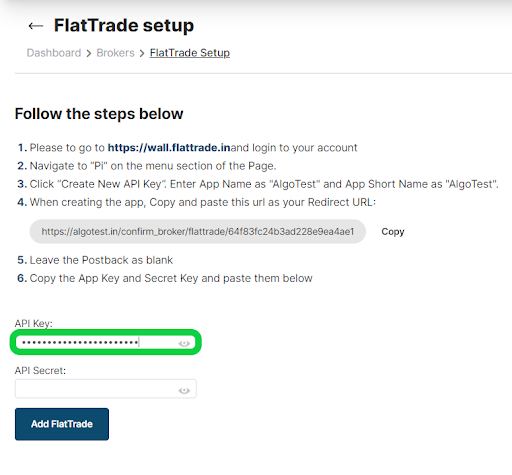
- Click on the Secret Key icon and copy the secret Key and paste it into the AlgoTest broker setup page. Click on Add FlatTrade.
Image via Flattrade
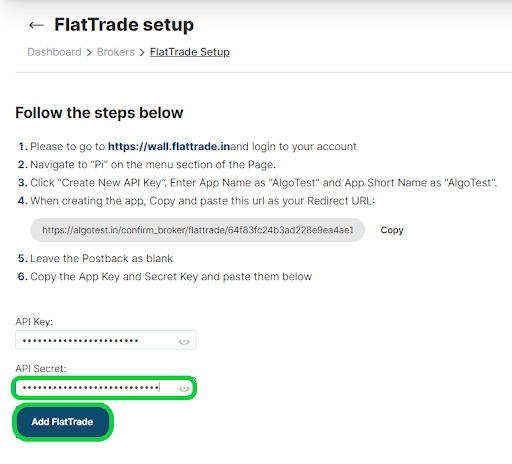
-
We have successfully added Flattrade broker to our AlgoTest Account. Now we just have to login to the FlatTrade broker in AlgoTest. To log in, click on the Login button. After clicking the button, you will be taken to the FlatTrade broker login page where you can enter your login credentials.
Note :- Broker Login timing is 08:30 AM to 3:28 PM
- Once you are logged in, the system will display a status message confirming your login status, as shown in the image below.
FlatTrade: An Overview
FlatTrade is a discount brokerage firm in India that offers zero brokerage trading across various segments, including equities, commodities, derivatives, and currencies. FlatTrade aims to provide a cost-effective and user-friendly trading experience for both new and experienced traders. With a focus on technology-driven solutions, the broker offers advanced trading platforms, tools, and APIs for automated and algorithmic trading.
FlatTrade is accessible via the FlatTrade web login and mobile app, providing a seamless experience for its users. The broker is known for its competitive pricing structure, fast customer support, and efficient back-office services, making it a popular choice for traders looking for low-cost trading solutions.
What You Can Do with FlatTrade
-
Open a Trading and Demat Account: Start trading in equities, derivatives, commodities, and currencies by opening a FlatTrade trading and Demat account.
-
Zero Brokerage Trading: Enjoy zero brokerage on all trades, making it one of the most cost-effective brokers in the market.
-
Access Advanced Trading Tools: Use the FlatTrade web platform and mobile app for real-time market data, advanced charting, and seamless trading.
-
Leverage API Access: Use the FlatTrade API for automated and algorithmic trading strategies, integrating your own trading systems.
-
Use the Brokerage and Margin Calculators: Utilize the FlatTrade brokerage calculator and margin calculator to estimate trading costs and margin requirements.
FlatTrade Charges
Account Opening Charges
-
Trading Account Opening Fee: ₹0 (Free)
-
Demat Account Opening Fee: ₹0 (Free)
Annual Maintenance Charges (AMC)
- Demat Account AMC: ₹300 per annum
Brokerage Charges
-
Equity Delivery: ₹0 (Free)
-
Equity Intraday: ₹0 (Free)
-
Futures & Options (F&O): ₹0 (Free)
-
Currency Trading: ₹0 (Free)
-
Commodity Trading: ₹0 (Free)
Other Charges
-
Call and Trade Charges: ₹0 (Free)
-
DP Charges: ₹13 per debit transaction
-
API Charges: Free access
FAQs for FlatTrade
- Who is the owner of FlatTrade?
The owner of FlatTrade is Mr. K. Narayana Moorthy.
- What are the charges in FlatTrade?
FlatTrade operates with a zero brokerage model, meaning no brokerage fees are charged for trades across all segments. Additional charges may apply, such as DP charges of ₹13 per debit transaction.
- Is FlatTrade reliable and safe to use?
Yes, FlatTrade is considered a reliable and safe broker that adheres to regulatory standards and provides secure trading platforms.
- Is FlatTrade a zero brokerage platform?
Yes, FlatTrade offers zero brokerage on all transactions, making it a cost-effective choice for traders.
- How do I withdraw money from FlatTrade, and what is the withdrawal timing?
You can withdraw funds from FlatTrade by logging into your account, navigating to the 'Funds' section, and placing a withdrawal request.
- How can I calculate the brokerage fee in FlatTrade?
Use the FlatTrade brokerage calculator available on their website to estimate the cost of your trades.
- Does FlatTrade offer a free API, and how can I get the API key?
Yes, FlatTrade provides free API access. You can obtain the API key by contacting FlatTrade customer care or visiting their website.
- What is the customer base of FlatTrade?
FlatTrade serves a growing number of retail and institutional clients across India, providing a cost-effective trading solution.
- What is the work of the FlatTrade back office?
The FlatTrade back office manages client records, transactions, and settlements, providing essential support services to ensure smooth trading operations.
- How does FlatTrade compare with Generic Broker in terms of brokerage fees and features?
While Generic Broker charges a flat fee per trade, FlatTrade offers zero brokerage, making it more cost-effective for frequent traders. The choice between them depends on individual preferences and trading needs.