Dhan | Algo Trading
Dhan Broker Information
:For any queries reach out to us!
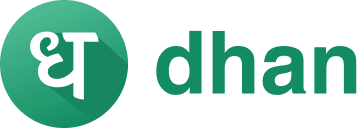
Image via Chittorgarh
The Daily Trades Analysis Browser Extension. Now analyse your trades with ease.
This extension is FREE for everyone.
Chrome Extension Link - Click Here
Firefox Extension Link - Click Here
What you’ll need for Dhan Algo Trading
AlgoTest Account
You need to have an AlgoTest account. If you don’t have an AlgoTest account, you can create it by clicking on this link.
Dhan Demat Account
You need to have an active Demat account in Dhan. If you don’t have an account, Open a demat account in Dhan. Make sure to activate F&O on your account.
Connecting Dhan with AlgoTest
- Go to AlgoTest.in. Login your account. Click on the profile icon at the top right and select Broker Setup.
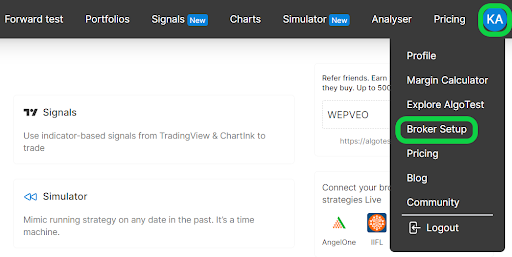
- Click on the setup icon located on the right side of the Dhan.
- Enter your Dhan Client ID and click on Add Dhan. To find your Dhan Client ID, log in to your Dhan account and click on your profile. Your Client ID will be displayed there.
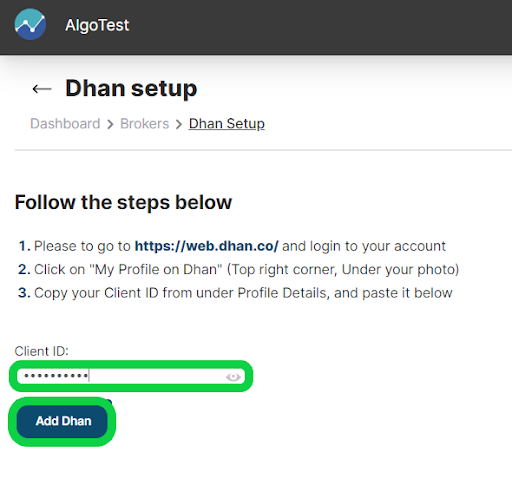
-
We have successfully added Dhan as broker to our AlgoTest Account. Now we just have to login to the Dhan account in AlgoTest. To log in, click on the Login button. After clicking the button, you will be taken to the Dhan broker login page where you can enter your login credentials.
Note :- Broker Login timing is 08:30 AM to 3:28 PM
- Once you are logged in, the system will display a status message confirming your login status, as shown in the image below.
Dhan Broker: An Overview
Dhan is a tech-driven brokerage platform in India, designed to provide a seamless trading experience for both new and experienced traders. With its intuitive interface and innovative tools, Dhan allows users to trade across multiple asset classes, including equities, derivatives, commodities, and currencies. The platform is accessible via the Dhan web login and the Dhan app, both of which offer integration with TradingView, allowing traders to access advanced charting tools and technical analysis features.
Dhan is known for its customer-centric approach, providing transparent pricing, low brokerage charges, and unique features like Dhan Option Trader for options trading enthusiasts. The broker also offers tools like the Dhan calculator to help traders calculate their brokerage costs and potential profits.
You can call Dhan customer care at (+91) 9987761000, Monday to Friday from 9 AM to 6 PM on market trading days. You can also email Dhan at help@dhan.co to ask about the status of a complaint.
What You Can Do with Dhan
-
Open a Trading and Demat Account: Easily open a trading and Demat account to start investing in equities, derivatives, commodities, and currencies.
-
Trade with Advanced Tools: Use the Dhan app or web platform to access TradingView for advanced charting, technical analysis, and strategy building.
-
Utilize Dhan Option Trader: Specialized tools like Dhan Option Trader allow for more efficient options trading, including strategy execution and risk management.
-
Access Virtual Trading: Check whether Dhan provides a virtual trading option to practice and refine your trading strategies without risking real money.
-
Calculate Brokerage and Margins: Use the Dhan calculator to estimate brokerage charges, margins, and potential profits for better financial planning.
Dhan Brokerage Charges
Account Opening Charges
-
Trading Account Opening Fee: ₹0 (Free)
-
Demat Account Opening Fee: ₹0 (Free)
Annual Maintenance Charges (AMC)
- Demat Account AMC: ₹300 per annum
Brokerage Charges
-
Equity Delivery: ₹0 (Free)
-
Equity Intraday: Flat ₹20 per order
-
Futures & Options (F&O): Flat ₹20 per order
-
Currency Trading: Flat ₹20 per order
-
Commodity Trading: Flat ₹20 per order
Other Charges
-
Call and Trade Charges: ₹20 per call
-
DP Charges: ₹15 per scrip for debit transactions
FAQs for Dhan Broker
- How do I log in to Dhan on the web?
To log in to Dhan on the web, visit the Dhan website and click on the Dhan web login option. Enter your user ID and password to access your account.
- What is Dhan Web?
Dhan Web is the web-based trading platform of Dhan that allows users to trade, manage their portfolio, and access advanced tools like TradingView for real-time charting and analysis.
- How do I find my Dhan user ID?
Your Dhan user ID is provided at the time of account creation. You can also retrieve it by contacting Dhan customer support or through the app.
- Does Dhan provide backtesting?
While Dhan does not provide backtesting, you can backtest your trades on AlgoTest. Visit our blog on this topic to find out more.
- Does Dhan offer access to TradingView?
Yes, Dhan provides access to TradingView for advanced charting and technical analysis directly from its platform.
- Is the Dhan app safe for trading?
Yes, the Dhan app is secure and complies with regulatory standards, ensuring a safe trading environment for its users.
- What is the brokerage charge of Dhan?
Dhan charges a flat fee of ₹20 per order for intraday, F&O, currency, and commodity trading, while equity delivery is free.
- Is Dhan a good broker?
Yes, Dhan is considered a good broker, especially for traders seeking low-cost trading, access to advanced tools like TradingView, and a user-friendly experience.
- Who owns the Dhan app?
Dhan is owned and run by CEO Pravin Jadhav. Dhan focuses on providing technology-driven trading solutions.
- What is the use of the Dhan app?
The Dhan app allows users to trade in various asset classes, access market insights, use advanced charting tools, and manage their portfolios on the go.