5Paisa | Algo Trading
5Paisa Broker Information
:For any queries reach out to us!
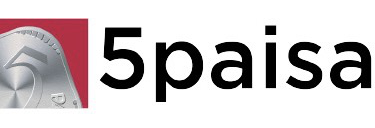
Image via Smallcase
5Paisa Account Opening Link
https://www.5paisa.com/demat-account
5Paisa XTS Trading Terminal Link
5Paisa XTS API Dashboard
https://xtsmum.5paisa.com/dashboard
5Paisa Brokerage and Charges
https://www.5paisa.com/brokerage-charges
5Paisa Customer Support
The Daily Trades Analysis Browser Extension. Now analyse your trades with ease.
This extension is FREE for everyone.
Chrome Extension Link - Click Here
Firefox Extension Link - Click Here
What You’ll Need For 5Paisa Algo Trading
AlgoTest Account
You need to have an AlgoTest account. If you don’t have a AlgoTest account, you can create it by clicking on this link.
5Paisa Account
You need to have a Demat account in 5Paisa. If you don’t have an account, create an account on 5Paisa. Make sure to activate F&O on your account.
5Paisa XTS Terminal & XTS API
You need to have the 5Paisa XTS Terminal and XTS API activated on your demat account.
5Paisa XTS Terminal and XTS API Activation
- To activate XTS Terminal on your 5paisa account, first you need to request XTS Terminal activation at support@5paisa.com from registered Email ID. Make sure to mention your 5paisa client ID in mail. You can find the email format for xts activation here.
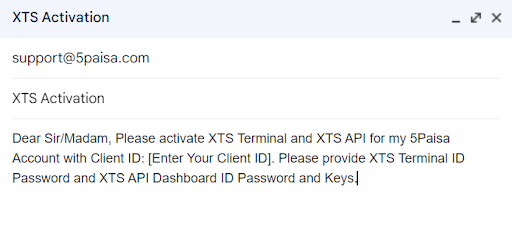
-
You will get XTS Terminal ID Password, XTS API Dashboard ID Password and API Keys on mail within 24 working hours.
Note :- XTS Web Dashboard is a trading terminal where you can manage your Algo position or can execute manually. XTS API Dashboard is used to create and manage API.
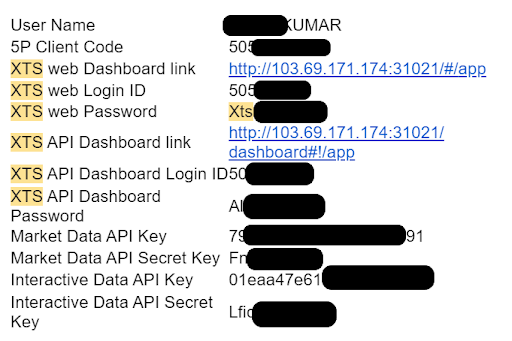
- Our XTS Terminal is activated. You can login on XTS Web Terminal Link i.e. https://xtsmum.5paisa.com and change password if a pop-up appears and ask you to change password.
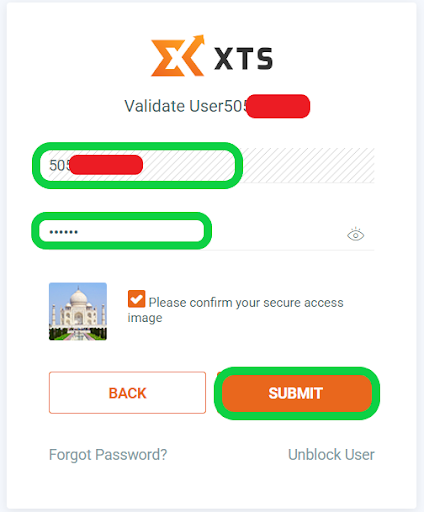
- To access the XTS API Dashboard, please use the following URL: https://xtsmum.5paisa.com/dashboard. You can log in using the ID and Password that were sent to you via email for API login. Please note that the XTS Trading Terminal and API Dashboard are two different things, so you will receive a separate set of ID and Password for each.
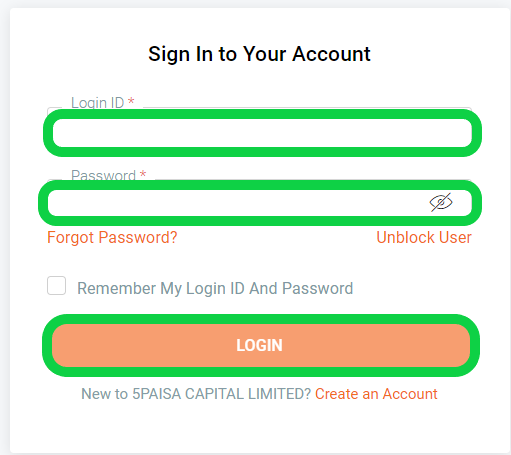
- Once you log in to the XTS API Dashboard, you will be able to see the existing APIs. These include the Market Data API and Interactive Order API identified by 2 API. You can use these APIs to connect for algo trading. It's important to note that these APIs will expire in 6 months. When they expire, you can create new APIs by clicking on "Create an App".
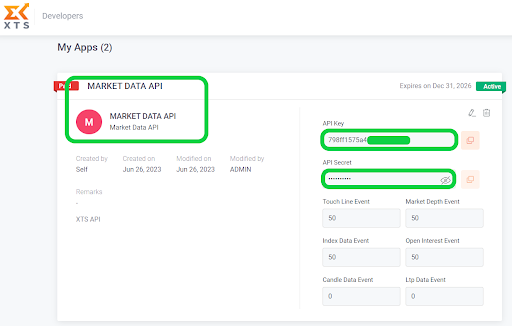
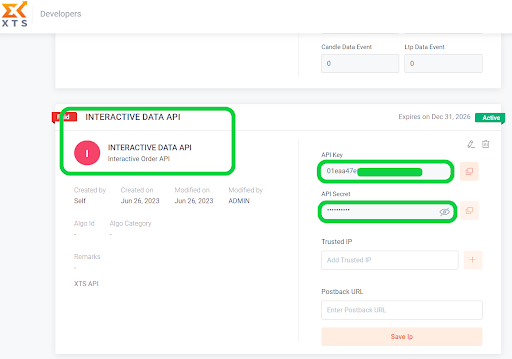
- Now we just need to copy the API Key and API Secret from Market Data and Interactive Data. Then, we will paste them into the AlgoTest 5Paisa Broker Setup Page.
Connect 5Paisa with AlgoTest
- To connect 5Paisa with AlgoTest, go to AlgoTest. Click on the profile icon at the top right and select Broker Setup.
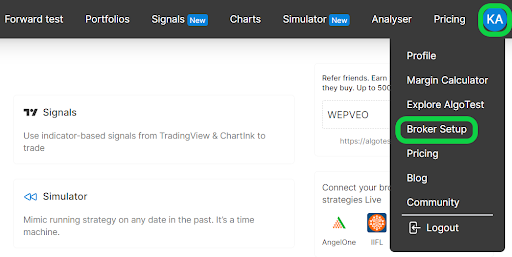
-
Click on the setup icon located on the right side of the 5Paisa.
-
Copy the API Key and API Secret from Interactive Data API in XTS API Dashboard and paste it into algotest as shown in the image.
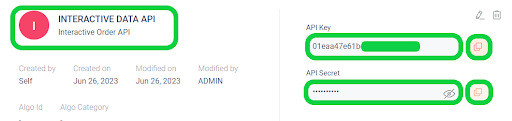
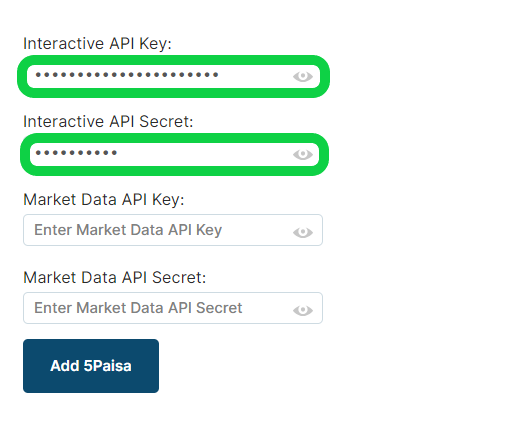
- Now copy the API Key and API Secret from Market Data API in XTS API Dashboard and paste it into algotest as shown in the image and click on Add 5Paisa.
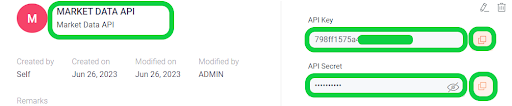
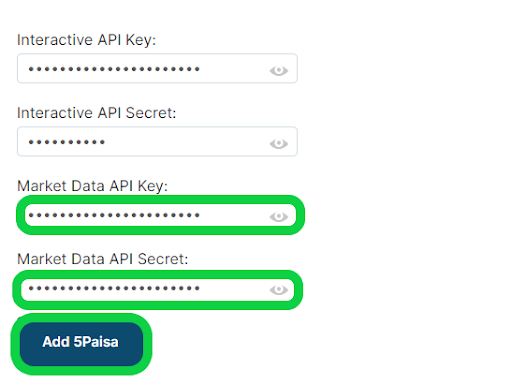
-
We have successfully added 5Paisa to our AlgoTest Account. Now we just have to login 5paisa in AlgoTest. To log in, click on the Login button.
Note :- Broker Login timing is 08:30 AM to 3:28 PM
-
Once you are logged in, the system will display a status message confirming your login status, as shown in the image below.
About 5paisa Discount Broker
5paisa is one of India's leading discount brokers, offering a wide range of investment and trading services at competitive rates. With a focus on providing cost-effective and efficient trading solutions, 5paisa allows users to trade in stocks, mutual funds, commodities, currencies, and more, all through a single platform. The 5paisa platform is known for its easy-to-use interface, advanced tools, and seamless integration with TradingView and other charting tools, making it ideal for both beginners and seasoned traders.
What You Can Do with 5paisa
-
Open a Demat Account: Open a 5paisa Demat account to hold and manage your securities in an electronic format, simplifying buying, selling, and tracking of your investments.
-
Trade Across Multiple Asset Classes: Execute trades in equities, derivatives, commodities, and currencies through the 5paisa trading platform.
-
Invest in Mutual Funds: Access a wide range of mutual funds and invest directly via the platform.
-
Use Algo Trading and Strategies: Integrate with charting tools like TradingView to automate trades based on specific strategies.
-
Access Research and Advisory: Utilize 5paisa's in-house research, robo-advisory, and analytical tools to make informed trading decisions.
5paisa Charges
5paisa follows a flat fee brokerage model, offering competitive pricing across various services:
Account Opening Charges
-
Demat Account Opening Fee: Free
-
Trading Account Opening Fee: Free
Annual Maintenance Charges (AMC)
- Demat Account AMC: ₹45 per month (charged quarterly)
Brokerage Charges
-
Equity Delivery: ₹20 per order
-
Equity Intraday: ₹20 per order
-
Equity Futures & Options: ₹20 per order
-
Currency Futures & Options: ₹20 per order
-
Commodity Futures & Options: ₹20 per order
Other Charges
-
DP Charges: ₹12.50 per scrip (debit only)
-
Call and Trade Charges: ₹100 per call
FAQs for 5paisa
- Is 5paisa safe and legal in India?
Yes, 5paisa is safe and legal in India. It is a SEBI-registered broker and follows all regulatory guidelines to ensure secure transactions.
- Who owns 5paisa?
5paisa is part of the IIFL (India Infoline) Group and is led by a team of experienced professionals in the financial sector.
- What is the customer care number for 5paisa?
The customer care number for 5paisa is 089766 89766. They also provide support through email and live chat on their website.
- How do I activate or reactivate my 5paisa account?
To activate or reactivate your 5paisa account, log in to the platform and follow the steps in the "Account Management" section or contact customer care for assistance.
- What are the charges for trading with 5paisa?
5paisa charges a flat fee of ₹20 per order for all trades, including equity, derivatives, and commodities.
- What is a 5paisa Demat account?
A 5paisa Demat account allows you to hold your securities electronically, making buying, selling, and managing your investments convenient and secure.
- What is the minimum balance required in a 5paisa Demat account?
There is no minimum balance requirement for a 5paisa Demat account. However, you must maintain sufficient funds to cover charges and margin requirements for trading.
- What are the disadvantages of using 5paisa?
Some users may find the lack of a dedicated offline branch network a disadvantage, and certain advanced features may incur additional fees.
- Is 5paisa good for trading?
Yes, 5paisa is considered good for trading, especially for cost-conscious traders who prefer a flat fee model and access to various financial products on a single platform.