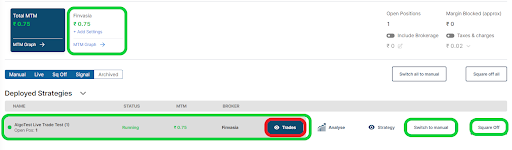:For any queries reach out to us!
Deploy Strategy in the Live Market
Requirements
AlgoTest Account
You need to have an AlgoTest account to do a forward test. If you don’t have an AlgoTest account, you can create one by clicking on this link.
A Strategy
You need a strategy on AlgoTest that you want to deploy live on AlgoTest. To know how to create a strategy in AlgoTest, Click Here
Live Execution Plan
To deploy your strategy live on AlgoTest you need to buy a Live Execution Plan. To know about pricing and how to purchase a live execution plan Click Here.
Login to AlgoTest
First, you need to log in to your account in AlgoTest. To log in to your account follow some simple steps
-
Go to the AlgoTest website and click on the login button in the top right corner. If you don’t have an account click on signup and create an account.
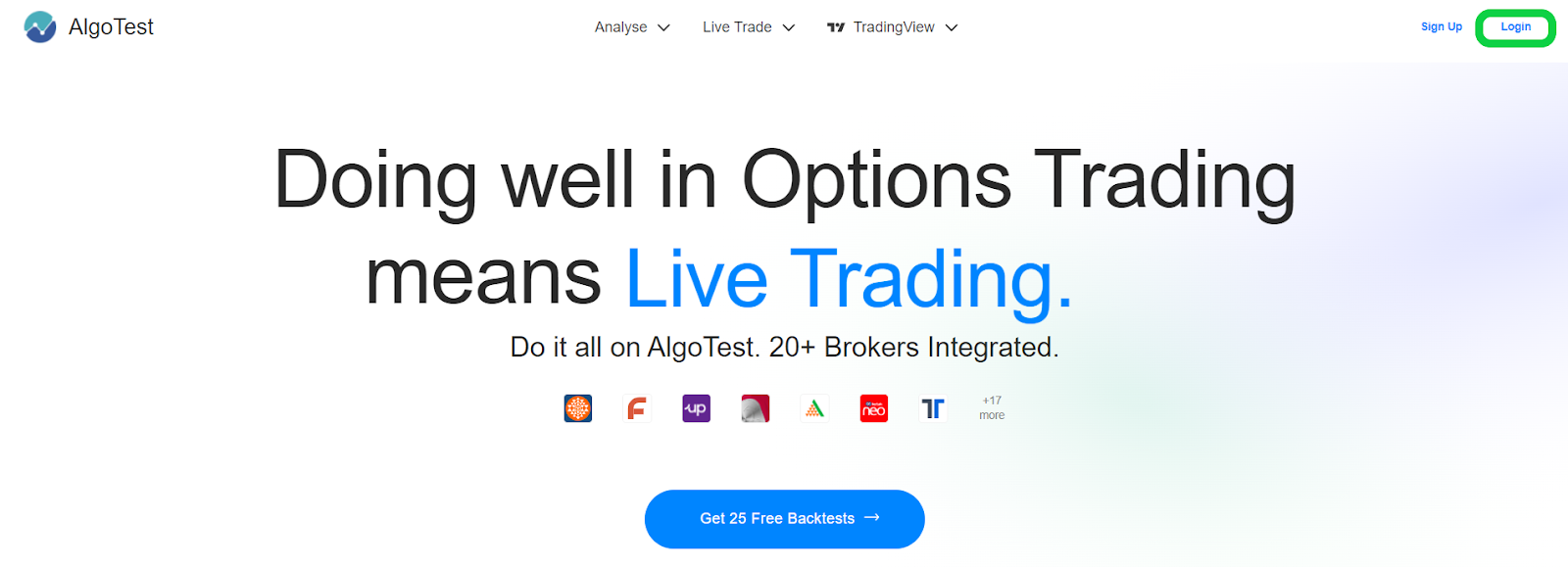
-
Enter your Registered Mobile Number and Password and click on the ‘Login’ button to log in to your account.
Login to your Broker
After logging in to your AlgoTest account, you need to log in to your broker in AlgoTest. To log in to your broker follow some simple steps as shown below.
-
To log into broker click on the profile icon and click on broker setup.
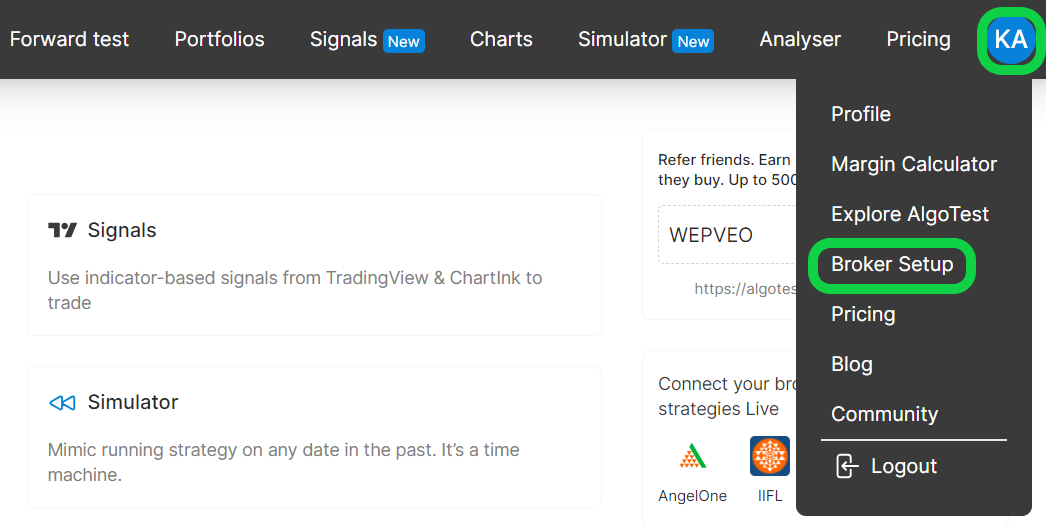
-
Select your broker and click on the ‘Setup’ button.
-
Now we must follow some simple steps to set up and log in with our broker with AlgoTest. To know the process Click Here.
-
After successfully following all the steps it will show you the logged-in status as shown in the image below. It is important to note that you have to log in to your broker daily.

Activate Strategy For Live Deployment
To activate your strategy for Live Deployment follow some simple steps as shown below.
Click on the ‘Live trade’ button as shown in the image below.
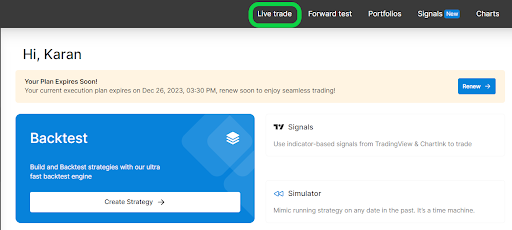
Click on the strategy you wish to activate
Now it will show you your strategies under ‘Strategies’ as shown in the image below. It is important to note that your BTST, Positional & VWAP strategies will not show here.
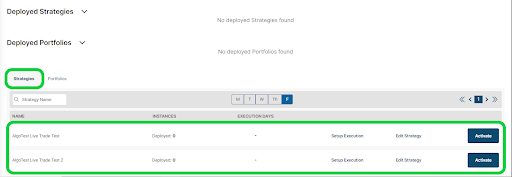
Setup Execution Settings
To activate any strategy, first, we need to do an execution setting of that strategy. It is a one-time process. Assume we want to activate our strategy name “AlgoTest Live Trade Test”. So we will click on the “Setup Execution” button on the right side of this strategy name as shown in the image below.
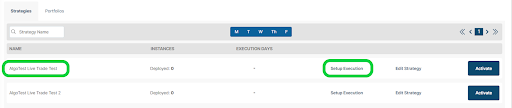
-
It will open a new window as shown in the image below. (UPDATE IMAGE)
Product Type: MIS/NRML
- Depending on the exit timing of your strategy you can select MIS vs NRML. If your strategy exit timing is beyond broker mis square off time, select NRML otherwise you can select MIS.
Order Type: Market/Limit
- A market order is an order where you allow the broker to execute your order at any price available at that time.
- A limit order is an order where you define a certain limit to your order and allow the broker to execute your order at a specified limit price only. It is placed in your broker terminal.
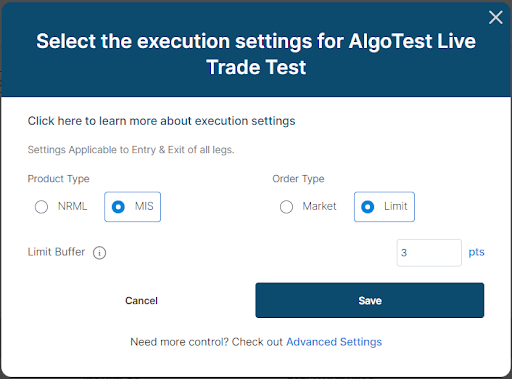
- Depending on the exit timing of your strategy you can select MIS vs NRML. If your strategy exit timing is beyond broker mis square off time, select NRML otherwise you can select MIS.
-
After selecting Product Type and Order Type, click on “Save” to save the settings.
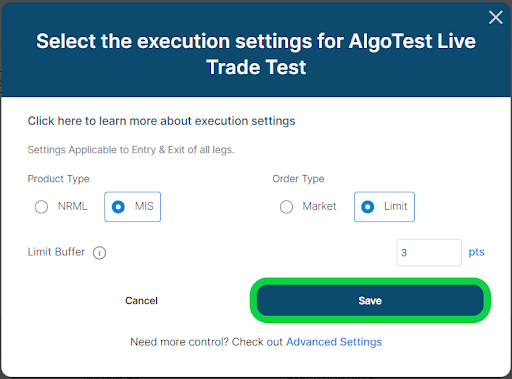
Activate your strategy
Now click on the “Activate” button on the right side of the strategy name to activate the strategy as shown in the image below. It is important to note that you have to activate your strategy daily and you can activate your strategy between time 08:45 AM to 03:28 PM. You have to activate your strategy at least 2 minutes before your entry time.
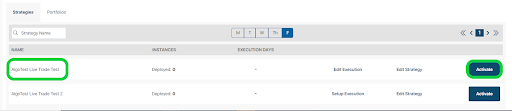
- After you click on activate it will show you ‘Running’ on top of the live trade page under Deployed Strategies as shown in the image below. It means our strategy has been deployed for live trading and it is waiting to take entry.
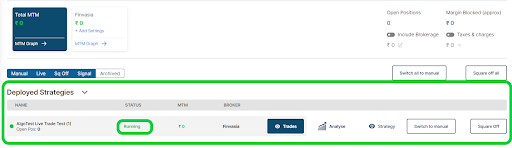
Strategy Deployed
After your entry criteria are met, your strategy will take position. You can see your running MTM on this page as shown in the image below.
You can disconnect the strategy from algo and can take control of your strategy on your hand on the broker terminal by clicking on the ‘Switch to Manual’ button. You can square off the position in strategy at any time by clicking on the ‘Squareoff’ button. You can also see trade details by clicking on the ‘Trades’ button.